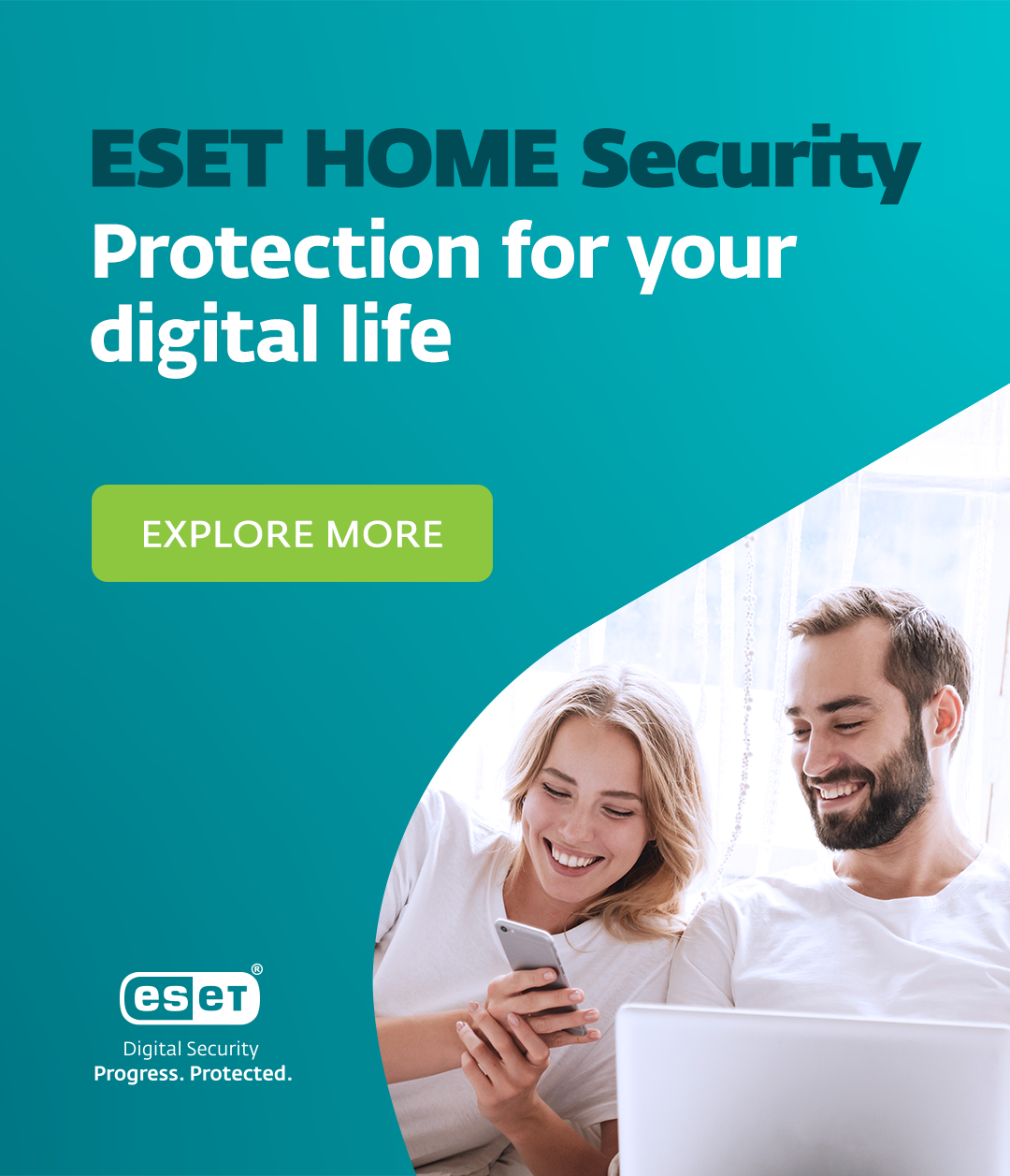Picture this: your Android phone, the trusty companion you rely on for texting, socializing, work, and the occasional online shopping spree, might be harboring an unwanted guest. Malware – a sneaky bit of malicious software – can find its way into your device, often without you noticing. How does this digital troublemaker sneak in? It might hitch a ride on a shady app download, disguise itself as a flashy free game, or even come from a phishing link disguised as a message from your bank, an ad on social media or even a clickable image etc. There are many options – that’s why it pays off to stay vigilant.
“When things seem too good to be true…”
Note from a cyber-security specialist
“One of the most common tricks to spread Android malware is offering a premium app – something that normally costs money – for free. Sounds like a great deal. Unfortunately, there’s a hidden ‘bonus’ included: malicious code. When users download these apps, often from unofficial websites, they’re not scoring a bargain. They’re inviting malware onto their devices.”
- Lukáš Štefanko, Malware Researcher
Want to hear more about Android threats? Listen to our podcast
Just like there are plenty of ways malware can get onto your device, there is also a multitude of malware types you may come across. What are some of the most common ones?
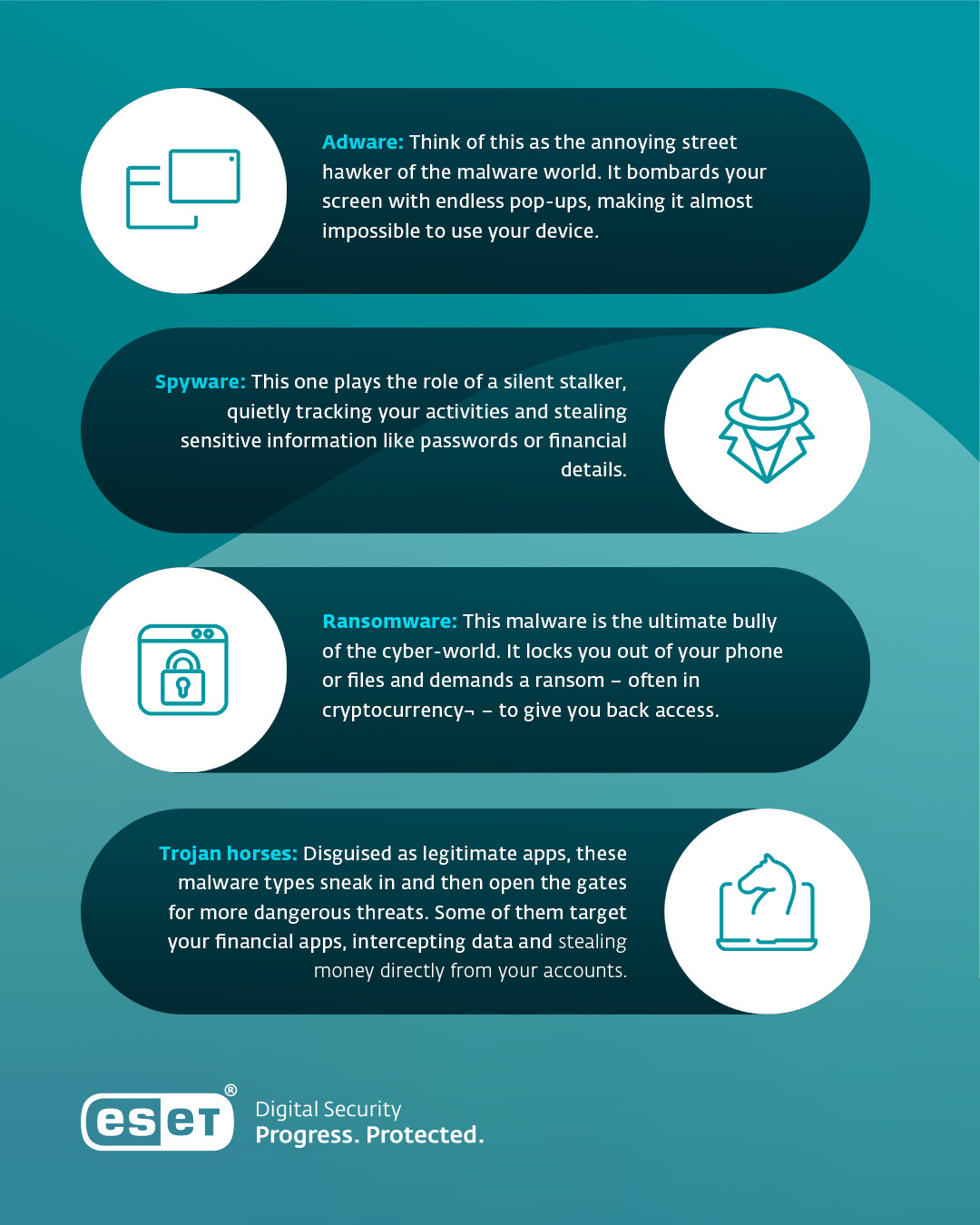
Once on your device, malware can dig deep into your personal life, swipe your banking details, snoop in on your private conversations, or even lock you out of your own files demanding payment to let you back in. In short, malware is like a bad roommate – it eats up your resources, makes your life harder, and sometimes steals your stuff. So – how do you know whether or not you’ve got malware on your device?
Warning signs: Is your Android phone asking for help?
Just like your body shows symptoms when you're feeling under the weather, your Android phone might also drop hints that it's infested with malware. Pay close attention to your device’s behavior and look for warning signs.
Is your phone being tormented by malware?
Here are some red flags to watch out for:
- Unusual battery drain Malware can run silently in the background, eating up your phone’s juice without you realizing it.
- Increased data usage
Malware might silently send information from your phone to a remote server or download unwanted content. Keep an eye on your monthly bill - Unexpected pop-up ads
These ads can be intrusive, annoying, and sometimes impossible to close. Pro tip: Don’t click them – you may invite even more unwanted guests on to your phone - Presence of unfamiliar apps
Malware often installs itself as a fake app or piggybacks onto legitimate ones. Check your app list regularly – mystery apps are rarely a good sign - Performance issues
Frequent freezing, crashing, or painfully slow performance could indicate malware is clogging up your device’s resources - Unexplained charges on your bill
Malware can initiate premium services or fake transactions, draining your wallet without your permission - Overheating device
Unless you’ve been sunbathing, a constantly overheating device is another red flag. Malware can overwork your phone’s CPU, leaving it hot to the touch - Text messages sent without your knowledge
Some infestations hijack your messaging apps, spamming your contacts with malicious links
Say goodbye to Android malware: Your rescue plan, step-by-step
If you think your phone or tablet might be infested, don’t panic. There are measures you can take to kick malware to the curb and reclaim your device. We’ll guide you through them – one step at a time.
Don´t feel like reading anymore?
Find out more about Android Threats from our experts in this episode of Unlocked 403,
a cybersecurity podcast by ESET.
Step 1: Disconnect from the internet
Oftentimes, malware relies on internet access to send or receive data, so make sure to turn off Wi-Fi and disable mobile data. However, some malware can still perform malicious activities offline, so disconnecting from the internet should be combined with other protective measures.
Step 2: Notify your contacts
Alert your contacts if spam messages or suspicious links were sent from your phone or account. A quick group text can save them from falling into the same trap.
Step 3: Restart your phone in safe mode
Safe Mode is a secure space that can be established on your device, one where only essential apps keep running. This will help you pinpoint the problematic apps and put them out of service.
HOW TO
Press and hold the power button on your Android device.
When the "Power Off" option appears, tap and hold it until you see the "Reboot to Safe Mode" prompt.
Select "OK" to restart in Safe Mode.
Step 4: Hunt down suspicious apps
Malware often disguises itself as innocent-looking apps. Try to find and delete them.
HOW TO
Go to "Settings" > "Apps" (or "Application Manager").
Scroll through the list and spot unfamiliar or recently installed apps. There might be apps you don´t recognize, or don´t remember installing. Generic icons or names may be a warning sign, too.
Select the app and tap "Uninstall."
Step 5: Update your device
Outdated software can leave your phone vulnerable to attacks. Patch up those security holes by installing updates.
HOW TO
Open "Settings" > "System" > "System Update."
If an update is available, tap "Download and Install."
Restart your phone after the update for good measure.
Step 6: Use built-in security features
Take advantage of Google’s Play Protect to scan for malicious apps.
HOW TO
Open the Google Play Store app.
Tap the menu icon (three horizontal lines) and select "Play Protect."
Tap "Scan" to check for harmful apps.
Follow the instructions provided to remove any flagged applications.
Step 7: Download a trustworthy security app
Sometimes built-in tools aren’t enough, and you need reinforcements. Look for a reputable mobile security app with positive reviews.
HOW TO
Head to the Google Play Store and download a trusted security app.
Install and open the app.
Perform a full device scan to detect and remove any malware.
How to pick the right security software?
Not all security apps are created equal. When choosing the right one to protect your Android device, look for a solution that:
- Offers reliable protection against malware and other cyber threats.
- Includes anti-phishing tools to keep your personal data secure while browsing.
- Provides anti-theft features to help you recover your device or protect your data if it’s lost or stolen.
- Enhances your safety with payment protection for secure online transactions.
ESET Mobile Security for Android checks all these boxes – and more. Trusted by millions worldwide, ESET combines advanced protection with user-friendly features to keep your device secure and your personal data private. Cover all the basics with the free version or test the premium version of the app for 30 days for free.
Step 8: Factory reset as a last resort
If nothing else works, a factory reset can completely cleanse your phone of malware. It's crucial to back up any important data before doing this because a factory reset will also erase all of your personal information from the device. Also, be careful when restoring data after the reset, as you could potentially re-install the malware if it was included in the backup.
HOW TO
Back up your photos, contacts, and files to cloud storage or an external drive.
Go to "Settings" > "System" > "Reset Options."
Tap "Erase all data (factory reset)."
Confirm and proceed with the reset.
Once your phone restarts, restore your data selectively – skip any suspicious apps!
Now you’ve got it all covered! By following these steps, you’ll not only rid your phone of malware, but also set it up for better defense in the future.
Building strong cyber-defenses: Prevention as the best cure
Prevention isn’t just a chore. It’s an essential part of your defense against any unwelcome guests. Protecting your phone proactively ensures that you don’t lose precious time, data, or money battling infestations later. So how do you fortify your defenses? Brick by brick.
Brick 1: Keep software updated
Regularly update your operating system and apps to stay one step ahead of potential threats. You can also turn on automatic updates so you never miss one.
Brick 2: Only download apps from trusted sources
Downloading apps from shady third-party stores is never a good idea. Stick to the Google Play Store, where apps are vetted for security. Check app ratings and reviews before downloading to avoid fakes. There are also organizations that aim to raise the overall security posture of app ecosystems by leveraging industry standards for app security – such as the App Defense Alliance, where ESET is a founding member.
Brick 3: Review app permissions
Be cautious of apps asking for permissions that don’t match their purpose. For example, a flashlight app does not need access to messages and contacts. Review permissions regularly in Settings > Apps to spot anything fishy.
Brick 4: Avoid suspicious links
Received an unexpected message promising you a free gift or an urgent warning about your bank account? Don’t click it! Cybercriminals love baiting users with malicious links and attachments. When in doubt, delete it.
Brick 5: Use strong, unique passwords
At least 12 characters long, upper- and lower-case letters, numbers, and special characters should be placed, not only at the end. Or use a passphrase, which is a long combination of words and generally hard to guess. A password manager can help you generate and store passwords securely, so you don’t have to remember them all.
Brick 6: Enable two-factor authentication (MFA)
Adding MFA is like installing a deadbolt on your digital door. Even if someone steals your password, they’ll need an extra code sent to your phone or email to break in. Use MFA for all logins. Preferably one part of your verification should include biometrics.
Brick 7: Arm yourself with a reliable mobile security solution
Think of a good security app as your phone’s personal bodyguard. It scans for threats, blocks malware, and alerts you to vulnerabilities. Choose a reputable apps, update them regularly and run scans at least once a month.
Brick 8: Stay educated on digital security
Finally, your knowledge is your strongest defense. Stay updated on the latest digital security practices and threats. Learn to recognize phishing attempts, avoid scams, and practice safe online behavior. The more you know, the harder it is for malware to outsmart you.
By staying vigilant and following these steps, you’ll make your phone a less appealing target for cybercriminals. So, take a few minutes today to implement these practices. Your future self (and your phone) will thank you for it.
Still, have some questions? Perhaps you’ll find the answers here!
1. Can Android devices get viruses?
Yes, Android devices can be vulnerable to malware, including viruses, trojans, spyware, and other malicious software.
2. Is a factory reset of my device the only solution?
No, many infestations can be removed without a factory reset. However, a reset ensures complete removal, making it a good last-resort option.
3. How can I differentiate between legitimate and malicious apps?
Check the app's reviews, download numbers, and ideally also developer details. Be cautious of apps that request permissions unrelated to their functionality.
4. What should I do if my device is still acting suspicious after following all the steps?
If issues persist, consult a professional technician, or reach out to your device manufacturer for further assistance.
5. Can I remove malware without losing my data?
Yes, uninstalling malicious apps and running antivirus scans can often resolve malware issues without the risk of data loss.
6. How do I prevent my phone from getting infected again?
Stick to preventive practices like updating software regularly, using trusted security apps, and avoiding suspicious links or downloads.