安裝ESET NOD32 Antivirus/Smart Security 時,出現以下訊息:
Could not write value AppDataDir to key \SYSTEM\CurrentControlSet\Services\ehdrv\Parameters. Verify that you have sufficient access to that key, or contact your support personnel.
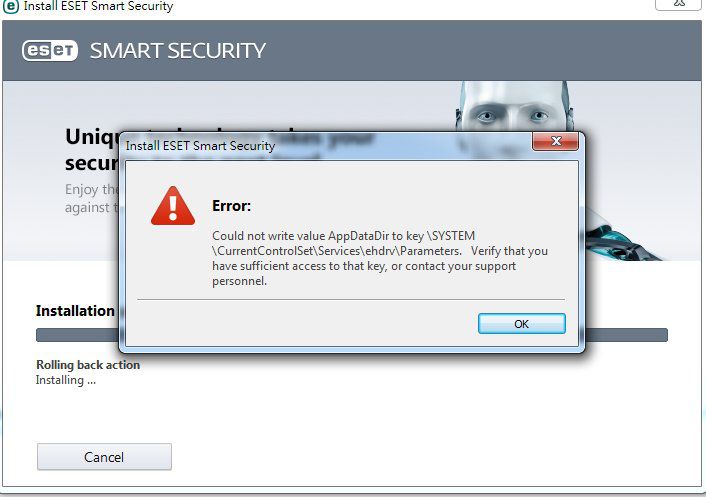
說明:
這訊息表示ESET不能寫入到此鍵\SYSTEM\CurrentControlSet\Services\ehdrv\。導致原因可能是沒有足夠權限、被其他軟件佔用該位置或其他原因等。
建議方法:
1. 請先到電腦的「控制台」->「程式和功能」查看是否安裝了一些不必要的程式及工具列 。例如: Setting manager , Sugarsync manager, Movies toolbar。移除不必要的程式後嘗試繼續安裝。
2. 請檢查電腦是否感染病毒,客戶可使用ESET 網上掃描器或ESET SysRescue工具。
關於工具使用方法,請參考以下網址:
ESET 網上掃描器:
https://www.eset.hk/support/online_scanner/
ESET SysRescue工具:
https://support.eset.com/en/kb3509-how-do-i-use-eset-sysrescue-live-to-clean-my-computer
https://support.eset.com/en/kb2899-my-application-printer-or-other-external-device-is-not-working-with-eset-firewall
3. 請確認有正確的權限寫入電腦。系統帳戶需有足夠權限到此鍵HKEY_LOCAL_MACHINE\SYSTEM\CurrentControlSet\services\ehdrv\。而不是整個分層HKEY_LOCAL_MACHINE\SYSTEM\CurrentControlSet\services\。
請參考以下方法:
a. 按電腦左下方的「開始」->「所有程式 / 程式集」-> 「附屬應用程式」-> 「執行」。在「開啟」中輸入regedit 並按「確定」進入登錄編輯程式。
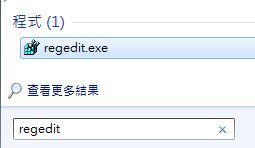
b. 在登錄編輯程式中找出以下位置: HKEY_LOCAL_MACHINE\SYSTEM\CurrentControlSet\services\ehdrv\
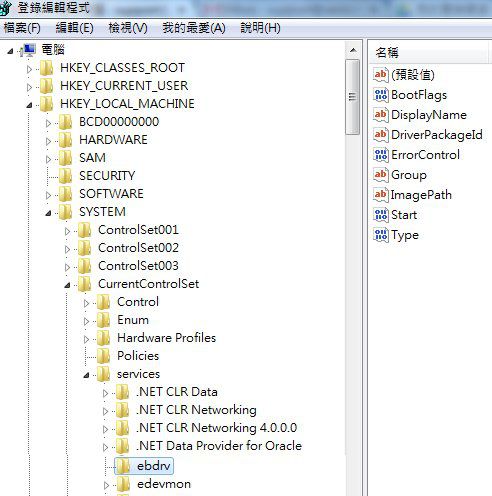
c. 右鍵點擊ehdrv及選擇「使用權限」:
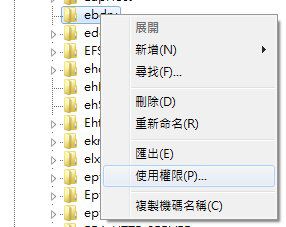
d. 出現「ehdrv的權限」頁面,按「新增」。
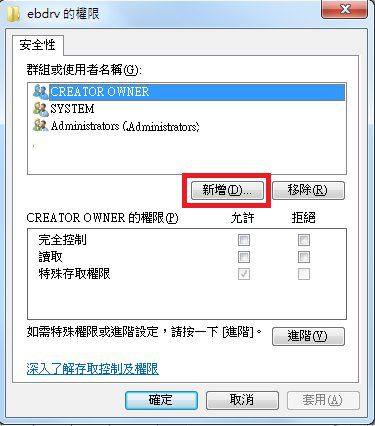
e. 在「輸入物件名稱來選取」的下方輸入everyone 並按「確定」。
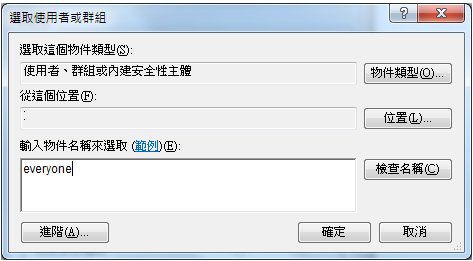
f. 「Everyone」會出現在「群組或使用者名稱」,請選取「Everyone」。
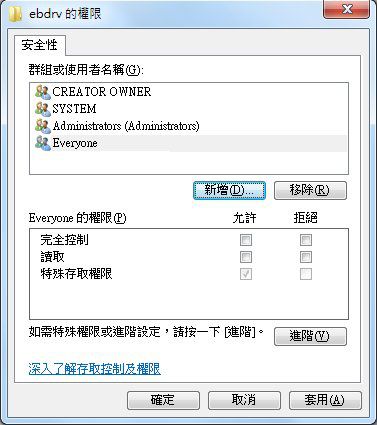
g. 在「允許」一項中勾選「完全控制」及「讀取」如下圖。
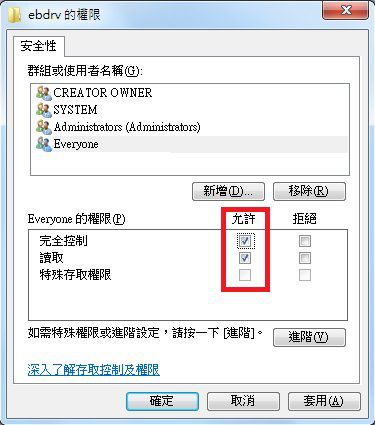
h.按「確定」並重新啓動電腦。然後嘗試繼續安裝。
4. 客戶可確認和於指令行 (Command Line) 中設定並執行指令"subinacl.exe /keyreg HKEY_LOCAL_MACHINE\Software\ESET /grant=system=f"
SubInACL 工具是必需使用以上指令來正確完成: http://download.microsoft.com/download/1/7/d/17d82b72-bc6a-4dc8-bfaa-98b37b22b367/subinacl.msi
下載完 subinacl.msi 安裝檔並執行安裝程式後,程式會被安裝在以下路徑:
C:\Program Files\Windows Resource Kits\Tools
此資料夾內會包含 subinacl.exe 執行檔與 subinacl.htm 說明文件:
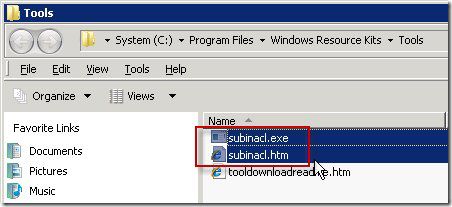
於指令行(Command Line)中執行指令"subinacl.exe /keyreg HKEY_LOCAL_MACHINE\Software\ESET /grant=system=f" 並重啟電腦便可。
5. 客戶可能需要到安全模式中刪除註冊列表鍵HKEY_LOCAL_MACHINE\SYSTEM\CurrentControlSet\services\ehdrv\。此動作建議於安全模式中進行。接着執行ESET移除工具(ESET Uninstaller)並再次安裝ESET產品。
建議使用線上安裝的(live installer)方法,這能有效地清移阻礙安裝的工具列。
如仍未能解決安裝問題,請提供以下日誌以便跟進:
- ESI log: https://support.eset.com/en/kb2219-how-do-i-create-a-sysinspector-log-and-submit-it-to-eset-technical-support-for-analysis
- uninstaller.log: https://support.eset.com/en/kb2289-uninstall-eset-manually-using-the-eset-uninstaller-tool
- install.log: https://support.eset.com/en/kb406-how-do-i-generate-an-installation-error-log-for-windows-eset-products
- setupapi logs: https://support.eset.com/en/kb406-how-do-i-generate-an-installation-error-log-for-windows-eset-products
- procmon log: https://support.eset.com/en/kb6308-using-process-monitor-to-create-log-files
以上的所有日誌,需於同一安裝過程中收集。用戶可將資料電郵到 support@eset.hk 並聯絡技術支援作分析。